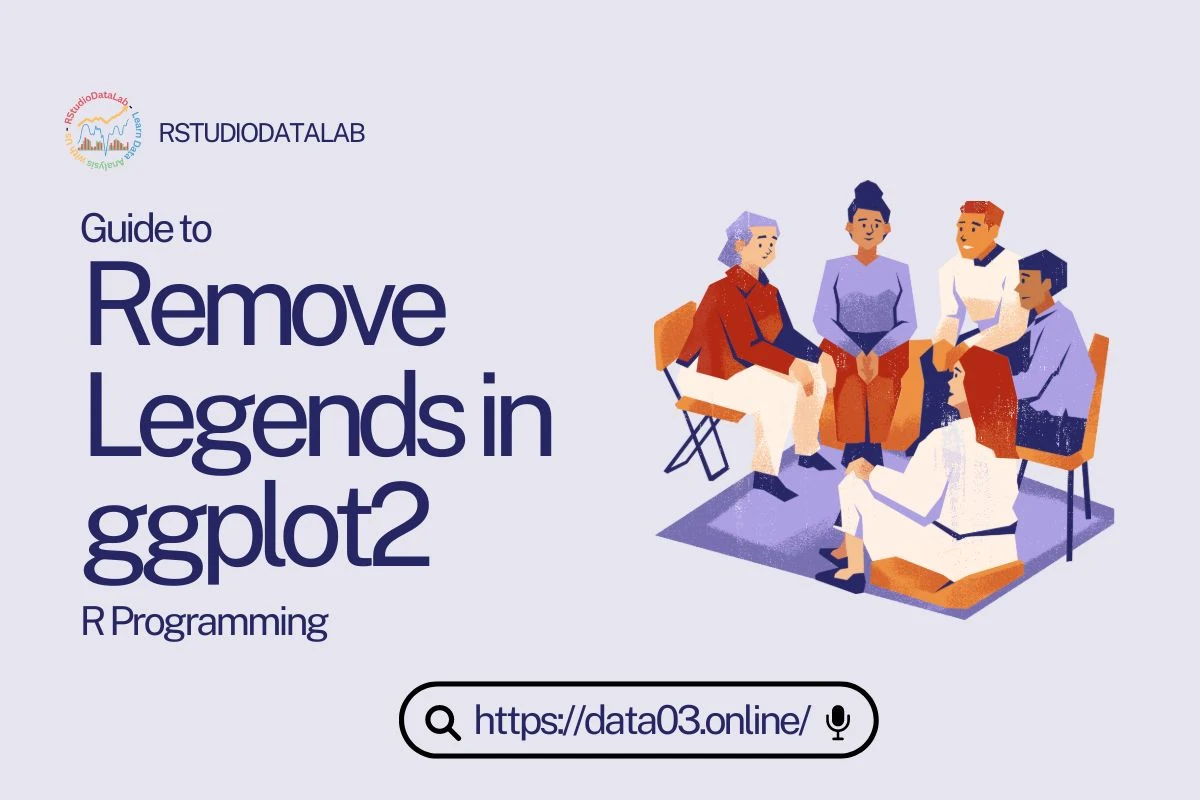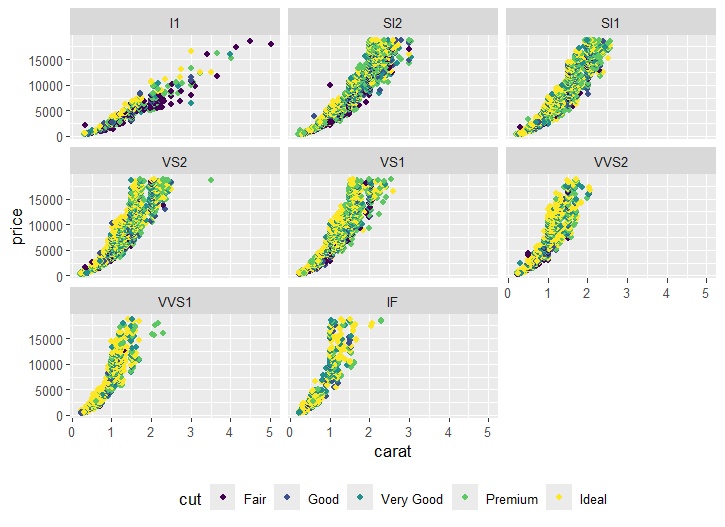The data visualization with R, ggplot2 reigns supreme. However, a well-designed legend from a plot can undermine even the most elegant plots. Legends have the power to clarify or confuse – they're the key that unlocks the insights hidden within your graphs. Learning how to remove, customize, and strategically use ggplot2 legends is essential for any R analyst looking to tell compelling data stories.
Have you ever struggled with a ggplot2 legend to make it visually appealing? Are you ready to take your data visualizations to the next level by exploring the full potential of legends?
Table of Contents
Key points
- Legends are Decoding Tools: Consider legends the keys that unlock the meaning within your ggplot2 visualizations. They clarify how colors, shapes, or other visual elements map to your data.
- Removal is Sometimes Key: Knowing how to remove entire legends or target specific ones (e.g., removing the shape legend but keeping the color legend) is essential for streamlined visuals.
- Customization Equals Clarity: Use theme() and guides() functions to reposition legends, modify titles and labels, and fine-tune their appearance. A clear legend enhances viewer understanding.
- Design Matters: Balance visual appeal with functionality. Ensure your legends are informative, aesthetically pleasing, and support your data visualization's overall story.
- Explore and Experiment: Be bold and try placing legends within the plotting area, or explore packages like 'ggthemes' and 'ggrare' for even greater customization possibilities.
Introduction to Legends in ggplot2
Well-designed legends can undermine even the most elegant ggplot2 creations. Legends act as the decoder ring for your plots – they translate colors, shapes, and line styles into the meaning they hold within your data. Understanding how to generate, remove, and customize ggplot2 legends is crucial for transforming your data into compelling visual stories.
What is a legend?
Legends in data visualization act as a decoder ring for your plots. They map the visual elements within the graph (like colors, shapes, or line types) and the categories or values they represent within your data. A well-designed legend is essential for viewers to grasp the meaning encoded in your ggplot2 creations.
Importance of clear legends in R and other programming languages.
Let me share my personal experience that highlights why legends matter. Early in my R journey, I spent hours plotting what I thought was a brilliant visualization, only to have a colleague stare blankly at it.
Without a clear legend, all my chosen colors and patterns were just visual noise! Ever since I have prioritized legends as a courtesy to my audience and have ensured that my data stories are understood. This principle holds across programming languages - the visual grammar of a plot needs translation for it to be impactful.
library(ggplot2) ggplot(diamonds, aes(x = carat, y = price, color = cut)) + geom_point()
A legend makes it easier to determine what the different colors represent. Adding a simple legend clarifies the picture:
ggplot(diamonds, aes(x = carat, y = price, color = cut)) + geom_point(show.legend = TRUE) + labs(color = "Diamond Cut")

The Anatomy of ggplot2 Legends
Ever think about how ggplot2 magically generates legends for your visualizations? It's not sorcery but rather a well-defined process based on the aesthetics you map in your plots.
How ggplot2 generates legends by default
ggplot2 takes a remarkably intuitive approach to legend creation. Let's break it down:
- Aesthetics: At the heart of it, legends are born from the aes() mappings you set up in your plot. When you define things like aes(color = clarity), ggplot2 notes that "clarity" is a factor variable that will influence color. It automatically associates each level of the clarity factor with a distinct color and prepares to include a legend.
- Scales: ggplot2 uses scales to translate your data values into visual elements. If you're using scale_color_brewer(), it knows what color palette you've chosen and the order of colors. All this information feeds into the legend.
The connection between aesthetics (color, shape, size) and legend items
Each aesthetic you map in aes() has the potential to generate corresponding items in the legend. Suppose you have this code:
ggplot(diamonds, aes(x = carat, y = price, color = cut, shape = clarity)) +
geom_point()
You'd get two legends: one for "cut" (using different colors) and one for "clarity" (using different shapes).
The role of guides in controlling legend appearance
Guides are the master control panels for your legends. ggplot2 creates a guide for each mapped aesthetic.
- Customization: Want to change the " cut " legend title to "Quality"? Use labs(color = "Quality"). Need to change the order of items in the shape legend? guides() and guide_legend() are your friends.
- Understanding: If you need clarification about why your legend looks a certain way, think back to the guides generated by your plot aesthetics.
ggplot(diamonds, aes(x = carat, y = price, color = cut, shape = clarity)) +
geom_point() +
labs(color = "Quality", shape = "Clarity Grade") +
guides(shape = guide_legend(order = 2),
color = guide_legend(order = 1))
Basic of ggplot Remove Legend
Sometimes, the best way to make your data visualization shine is by letting it speak for itself. If a legend feels distracting or adds unnecessary clutter, ggplot2 provides easy ways to remove it. Let's look at two key techniques.
Removing the Entire Legend
The most straightforward approach uses theme(legend.position = "none"). This command effectively tells ggplot2, "I don't want any legends, thank you very much!"
For example, with the mtcars dataset
Suppose you've created a scatterplot of engine displacement (disp) vs. miles per gallon (mpg) in the mtcars dataset:
ggplot(mtcars, aes(x = disp, y = mpg, color=factor(gear))) + geom_point()

To remove the legend that automatically pops up (it would likely be a color legend tied to the car's transmission type), you'd add:
ggplot(mtcars, aes(x = disp, y = mpg, color=factor(gear))) + geom_point()+ theme(legend.position = "none")

When to use this: This is handy when your plot is self-explanatory, or the legend is visually distracting.
Removing the Legend for a Specific Aesthetic
What if you only want to remove a particular legend? It is where guides() and guide_legend() become your best friends. Say you want to keep the color legend (indicating transmission type) from the previous example but eliminate the shape legend that might be less relevant.
Example: Removing the shape legend while keeping the color legend
ggplot(mtcars, aes(x = disp, y = mpg, color = factor(am), shape = factor(cyl))) +
geom_point() +
guides(shape = "none") # Target the shape legend for removalIt is ideal when you have multiple legends and want finer control over their display, especially in complex data plots.
Customizing Legends in ggplot2
You've mastered removing legends; it's time to unlock their full potential! ggplot2 provides granular control over legend appearance, letting you tweak everything from their position to the text and colors within them.
Changing Legend Position
The legend.position argument within the theme() function is your go-to for repositioning legends. You can use intuitive values like "top", "bottom", "left", or "right". You can provide numeric coordinates (e.g., c(0.8, 0.2)) for even more precise placement.
Let's visualize different positions using a color legend based on cut quality:
ggplot(diamonds, aes(x = carat, y = price, color = cut)) +
geom_point() +
theme(legend.position = "bottom") # Legend at the bottom
ggplot(diamonds, aes(x = carat, y = price, color = cut)) + geom_point() + theme(legend.position = "right") # Legend on the right
ggplot(diamonds, aes(x = carat, y = price, color = cut)) + geom_point() + theme(legend.position = c(0.9, 0.2)) # Custom coordinates

Modifying Legend Title and Text
Techniques:
- Changing the Legend Title: The labs() function is your ally in naming your legend for color p or legend for size p. Use labs(color = "My Legend Title"). It works for any legend generated from an aesthetic mapping (color, shape, etc.).
- Altering Legend Labels: Target the appropriate scale. If you want to change the labels within your color legend, you will use scale_color_discrete(labels = c("Label A", "Label B"))
For example, with the 'diamonds' dataset
ggplot(diamonds, aes(x = carat, y = price, color = cut)) +
geom_point() +
labs(color = "Diamond Quality") + # Change title
scale_color_discrete(labels = c("Good", "Very Good", "Premium", "Ideal")) # Update labels
Advanced Customization
Technique: The theme() function is a treasure trove for legend customization.
- Background Color: Control the background using a legend.background = element_rect(fill = "gray").
- Font and Size: Experiment with legend.text = element_text(size = 10, family = "serif").
- Alignment: Fine-tune alignment with legend.justification = c("left", "top").
When to use this: Employ these tweaks when you want to go beyond the basics or match your legend's aesthetics to your overall visualization style.
Special Considerations
With basic legend customization, it's time to tackle some finer points that often trip up ggplot2 users, especially when dealing with data analyses. Think of this section as the "tricks of the trade" to refine your legend mastery.
Multiple Guides
You get multiple legends when you have multiple aesthetics mapped in your plot (e.g., color, shape, and size). It can sometimes become visually overwhelming.
Techniques:
- guides(): This function lets you target specific guides for customization. Want to change just the shape legend? guides(shape = guide_legend(title = "My Shape Legend")) is your solution.
- Combining Calls: You can chain multiple guides() calls to target multiple legends in one go.
ggplot(diamonds, aes(x = carat, y = price, color = cut, shape = clarity)) +
geom_point() +
guides(color = guide_legend(title = "Cut Quality"),
shape = guide_legend(title = "Clarity Grade"))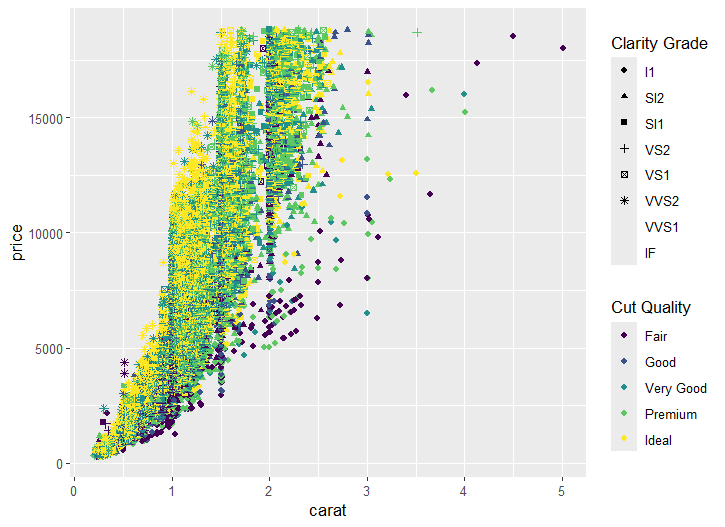 Aesthetics Beyond the Default
Aesthetics Beyond the Default
What if you manually defined an aesthetic mapping in your geom_ layer instead of within the initial aes()? The typical customization techniques might work differently than expected.
Directly modify the scale associated with your manual aesthetic.
ggplot(diamonds, aes(x = carat, y = price)) + geom_point(aes(color = cut)) + scale_color_viridis_d(option = "inferno", name = "Diamond Quality")

In this code, I've used scale_color_viridis_d() to apply a color gradient, but you can use the usual discrete scales if needed.
Legend Placement within the Plotting Area
While tempting, placing the legend inside the plotting area can disrupt the flow of your visualization. Use it judiciously, ensuring it doesn't obscure crucial data points.
Coordinates: Within theme(legend.position = c(x, y)), both 'x' and 'y' should be values between 0 and 1, representing the relative position within the plot. For example, c(0.2, 0.8) places the legend near the top left of the plotting area.
Consider this option when space is limited, or the legend has a direct spatial connection to your data.
Best Practices and Beyond
Up until now, we've focused on the mechanics of removing and customizing legends. Let's focus on design principles and how legends can enhance your data story.
Legend Design for Clarity
A well-designed legend should be a quick reference for your audience, not a puzzle. Here are some guiding principles:
-
Conciseness is Key: Avoid excessively long labels or too many items in your legend. Consider simplifying your data or breaking your visualization into smaller, more focused plots if necessary.
-
Informative Labels: Ensure your legend labels accurately reflect the categories or values they represent. This is where
scale_*_discrete(labels = ...)comes in handy. -
Visual Consistency: Your legends' font, colors, and overall style should align with the rest of your visualization.
Balancing Visual Appeal with Functionality
While clarity is crucial, don't neglect aesthetics entirely! Use theme() elements to create legends that blend seamlessly with your graphic. Consider:
-
Color Choices: For color legends, ensure good contrast and consider colorblind-friendly palettes where appropriate.
-
White Space: Give your legends enough breathing room to prevent a cluttered feel.
ggplot(diamonds, aes(x = carat, y = price, color = cut)) +
geom_point() +
scale_color_viridis_d(option = "cividis", name = "Cut Quality") +
theme(legend.title = element_text(size = 11), # Adjust title size
legend.text = element_text(size = 9), # Adjust label size
legend.background = element_rect(fill = "lightgray")) # Softer background
Data Storytelling with Legends
Unlocking Insights: Legends play a supporting role in the narrative you build with your data. Use them strategically:
-
Highlighting Patterns: Tailor your legend title and labels to emphasize key trends or comparisons your plot reveals, enhancing the data experience.
-
Spatial Legends: If you've placed your legend within the plotting area, use position strategically to guide the viewer's eye toward important data relationships.
ggplot2 Extensions for Legends
While ggplot2 itself offers extensive legend control, there are times when you might crave even more specialized functionality. Here's a brief mention of packages that open up further customization:
-
'ggthemes': Provides pre-made themes that often include visually appealing legend styles.
-
'ggrare': Offers functions for arranging multiple ggplot2 plots and gives more flexibility over shared legends.
-
'cowplot': Another package useful for plot arrangement and legend management for more complex visual layouts.
Related Posts
Errors
Legend Persists Despite "theme(legend.position = 'none')"
There might be multiple aesthetics (color, shape, etc.) Generating legends unintentionally can clutter your data visualizations.
ggplot(mtcars, aes(x = disp, y = mpg)) +
geom_point(color = "blue") + # Fix the color manually
theme(legend.position = "none") Trying to Remove a Non-Existing Legend
Trying to Remove a Non-Existing Legend
Double-check if a legend actually appears by default in your ggplot2 visualization.
If there's no legend, there's no need for removal code.
Incorrect Targeting with 'guides()'
Mismatching the guide type to the aesthetic you want to remove. (e.g., trying to use guides(color = "none") to remove a shape legend).
ggplot(mtcars, aes(x = disp, y = mpg, color = cyl, shape = factor(am))) + geom_point() + guides(shape = "none") # Correctly targets the shape legend
 Confusing Scale Modification with 'guides()'
Confusing Scale Modification with 'guides()'
Trying to remove legends by altering color scales instead of using guides().
ggplot(mtcars, aes(x = disp, y = mpg, color = cyl, shape = factor(am))) + geom_point() + guides(color = "none") # Correctly targets the color legend
Conflicts within Facets
Using `facet_wrap()` or `facet_grid()` can lead to unexpected legend behavior if you haven't adjusted how legends are combined across facets.
ggplot(diamonds, aes(x = carat, y = price, color = cut)) + geom_point() + facet_wrap(~ clarity) + theme(legend.position = "bottom") + guides(color = guide_legend(nrow = 1)) # Combine legends into a single row
Issues with Manually Defined Scales
Legends generated from manual scales (e.g., within your `geom_` call) don't always respond to the usual `theme()` options.
ggplot(mtcars, aes(x = disp, y = mpg)) +
geom_point(aes(color = factor(cyl))) +
scale_color_manual(values = c("blue", "red", "green"),
guide = "none")Overlapping Legends and Plotting Elements
Incorrect legend placement (especially using coordinates) might lead to legends obscuring data points.
Carefully adjust coordinates in `theme(legend.position = c(x, y))`. Experiment with smaller increments for fine-tuning the representation of toothgrowth$dose.
Unintended Legend Generation in Geoms
Some geoms (`geom_text()`, `geom_label()`, etc.) might add legends if a color or fill aesthetic is mapped within the geom.
Set the aesthetic explicitly to `NA` within the geom to suppress the legend.
ggplot(mtcars, aes(x = disp, y = mpg, color = cyl)) + geom_point() + geom_text(aes(label = rownames(mtcars)), color = NA)
External Package Interference
Other plotting libraries or packages occasionally interfere with ggplot2's legend settings. Isolate the plotting code to a minimal example. If the error persists, investigate potential conflicts with recently installed or updated packages.
Conclusion
Harnessing the power of legends is essential for any R data analyst. Your visualizations can tell compelling data stories by learning to remove legends strategically, reposition them for clarity, and modify their appearance for function and style. Remember, a well-designed ggplot2 legend is a visual key, effortlessly guiding your audience through the insights your plots reveal. Don't be afraid to experiment – try repositioning legends within the plotting area for a unique touch, or explore extensions like 'ggrare' or 'cowplot' for even more advanced control.
Frequently Asked Questions (FAQs)
How to remove a legend in ggplot r?
- Complete Removal: Use `theme(legend.position = "none")` for a global solution.
- Selective Removal: Target specific aesthetics with `guides()`. For instance, `guides(fill = "none")` would remove a fill legend while keeping others.
How do I remove the legend title in R?
Employ `labs(title = "")` and target the correct aesthetic (e.g., `labs(color = "", shape = "", size= "")` to modify multiple legend titles at once).
How do you remove something from the legend?
The `guides()` function is your best friend. To remove the shape legend, use `guides(shape = "none")`. Remember that it's essential to correctly identify the aesthetic driving the legend.
How do you change the legend name in ggplot?
The `labs()` function lets you rename legends easily. For example, `labs(color = "Engine Type")` would update the title of a color legend.
How to edit a legend in ggplot?
ggplot2 provides granular control through `theme()` and various scale functions:
- Position: `theme(legend.position = "bottom")` for bottom placement, or use `theme(legend.position = c(0.8, 0.2)` for precise coordinates.
- Colors and Appearance: Use `scale_color_brewer()` (for palettes) or `scale_color_manual()` (for specific color choices). Customize background and borders with `theme(legend.background = element_rect(...), legend.key = element_rect(...)`.
- Text and Labels: Change labels with `scale_..._discrete(labels = ...)`. Adjust the font and size with `theme(legend.text = element_text(family = "serif", size = 10))`.
How do I add a legend to a ggplot?
- Check your mappings: Legends naturally tie into your `aes()` definitions. Review if you've mapped appropriate variables to color, fill, shape, etc.
- Manual Legends: You may need to create legends manually for highly customized visuals. This involves careful use of layout functions and is a more advanced technique.
What is the legend function in R?
ggplot2's Power: In ggplot2, legends are a byproduct of interconnected concepts rather than a single function, essential for effectively communicating the dose in toothgrowth$dose studies. Understand how aesthetics, scales, and theme customization contribute to the final legend.
How do you change labels in ggplot?
Target the relevant scale of the aesthetic you want to modify:
- Discrete scales: `scale_color_discrete(labels = c(...))`, `scale_fill_manual(labels = c(...))`, etc.
- Continuous scales: `scale_color_gradient(limits = c(min, max), labels = c(...))`
How can the size of the legend in ggplot2 be changed?
- Legend theme (legend.key.size = unit(0.5, "cm"))` to adjust the size of color squares or shapes.
- Text: `theme(legend.text = element_text(size = 11))` to control the text size within the legend.
- Overall Legend Box: Experiment with `theme(legend.margin = ...)` to influence spacing around the legend.
How do I remove a layer from Legend?
If a layer adds an unexpected legend, consider if your plot structure might unintentionally create multiple geoms. Review your ggplot code and mappings.
How do you remove the legend for the combo chart?
No Special Tricks: The techniques apply regardless of chart complexity! Identify the aesthetics generating the extra legend and use either complete removal or `guides()` for specific targeting.
What is a legend in a chart?
Visual Translator: Think of a legend as the decoder ring for your chart. It reveals the meaning behind colors, shapes, line types, or other visual elements and how they correspond to groups or trends within your data.
How can I remove a legend in ggplot2?
To remove a legend in ggplot2, you can set the `show.legend` argument to `FALSE` in the specific geom function or globally in the `theme()` function by using `theme(legend.position = "none")`. This way, no legend will be included in your plot.
What is the purpose of adjusting the order of legend items in ggplot2?
Adjusting the order of legend items can help make your ggplot2 plots more readable and interpretable, especially when the default order does not match the desired or logical sequence of categories. You can change the order of legend items by manipulating factor levels of the mapped variable or by using the `guides()` function with the `guide_legend()` attribute and setting its `order` argument.
Can I change the legend labels in ggplot2?
Yes, you can change the legend labels in ggplot2 by using the `labs()` function and specifically naming each aesthetic (like color, shape, or size) for which you want to change the label. This allows you to make the legend more informative and better aligned with the data representation in your plot.
How do I modify the background color of a legend in a ggplot2 plot?
To modify the background color of a legend in ggplot2, use the `theme()` function along with `element_rect()` to change the legend background properties. Inside `theme()`, set `legend.background = element_rect(fill = "desired_color", color = "border_color")` to adjust both the background fill and the border color of the legend box.
What is the role of font size and style in the legibility of a ggplot2 legend?
Font size and style significantly affect the legibility and the overall appearance of legends in ggplot2 plots. Adjusting the font-size (`size`), font-family (`family`), and font-style (`face`) can be done through the `theme()` function by setting `legend.text = element_text()` with appropriate arguments. This ensures that the legend is both readable and aesthetically pleasing.
Is it possible to independently manage the legend for a particular aesthetic like size or shape in ggplot2?
Yes, it's possible to manage the legend for a particular aesthetic such as size, shape, or color independently by using the `guides()` function along with `guide_legend()` or `guide_colorbar()` for continuous scales. This allows fine-grained control over each legend's appearance, including its title, labels, and other attributes, without affecting other legends.
How do I adjust the coordinates of the legend box in ggplot2?
The coordinates of the legend box in a ggplot2 plot can be adjusted using the `theme()` function with the `legend.position` argument. To move the legend to a desired position on the plot, you can specify exact coordinates in relative terms (a vector of two values between 0 and 1). Alternatively, preset positions such as "top", "bottom", "left", "right", and "none" are also available.
Can I use ggplot2 to show a legend for color and simultaneously for shape?
A: Absolutely, ggplot2 allows you to display legends for multiple aesthetics simultaneously, such as for color and shape. When you map these aesthetics to different variables in your `geom_*()` functions, ggplot2 automatically creates a legend for each. Adjusting their appearance and position for clarity can be achieved using `guides()` and `theme()` functions.
Transform your raw data into actionable insights. Let my expertise in R and advanced data analysis techniques unlock the power of your information. Get a personalized consultation and see how I can streamline your projects, saving you time and driving better decision-making. Contact me today at info@rstudiodatalab.com or visit to schedule your discovery call.