Key points
- The scale_fill_gradient function allows us to create a continuous color gradient based on a numeric variable for our graphs.
- We can use the scale_fill_gradient function with the ggplot2 package, a powerful and popular R data visualization tool.
- We can customize the color gradient by changing the low and high colors, limits, breaks, and scale labels.
- We can apply the color gradient to different types of plots, such as bars, points, lines, and polygons, to enhance the visual appeal and the information of the data.
- Other functions, such as scale_fill_gradient2 and scale_fill_gradientn, can also create diverging or multiple color gradients for your plots.
Arguments and options of scale_fill_gradient
| Argument | Description | Example |
|---|---|---|
| low | The color for the lowest value of the data | low = “red” |
| high | The color for the highest value of the data | high = “blue” |
| space | The color space in which to interpolate the colors | space = “Lab” |
| na.value | The color for missing values | na.value = “grey50” |
| guide | The type of legend to use | guide = “colourbar” |
| aesthetics | The aesthetic mapping to use | aesthetics = “fill” |
Table of Contents
Using scale_fill_gradient in R: A Comprehensive Guide with Examples
Hi, I'm Zubair Goraya, a data analyst and a Ph.D. scholar with five years of experience as a freelancer. I will show you how to use scale_fill_gradient, why it is valuable, and what some tips and tricks are to make your plots stand out.
I am writing this article to share my knowledge and experience with scale_fill_gradient, which I learned after my first article was rejected because of my poor use of color visualization. I wanted to publish an article about my research project. However, the reviewers of my paper criticized my plots for being unclear and unattractive. They said that my color choices were inappropriate, inconsistent, and confusing. They suggested I improve my plots and make them more appealing and informative.
The rejection disappointed and frustrated me, but I decided to learn from my mistake and improve my skills. I researched and learned how to use scale_fill_gradient and other functions to create and customize color gradients for my plots. I also learned to choose suitable, clear, coherent colors for my graphs. I applied these skills to my plots and resubmitted my article. When I resubmitted, my paper was accepted and praised for its quality and clarity of data visualization.
I want to share what I have learned and how I have improved my plots with scale_fill_gradient. This article will help you understand the beauty of scale_fill_gradient in R. I also hope this article will inspire you to use scale_fill_gradient to explore, analyze, and communicate your data more effectively and engagingly.
What is scale_fill_gradient?
Color is one of the most important aspects of data visualization. It can help you convey information, highlight patterns, and create contrast. However, choosing the right colors for your plots can be challenging. You want to use aesthetically pleasing colors that are easily interpretable and consistent with your data. That's where scale_fill_gradient comes in handy.
Scale_fill_gradient is a function in R that allows you to create beautiful color gradients for your plots. It works with ggplot2, the most popular R data visualization package. A color gradient is a smooth transition from one color to another. It can represent continuous variables like temperature, elevation, or density. A color gradient can also help you create contrast and highlight patterns in your data.
Scale_fill_gradient is a function that lets you map a continuous variable to a color gradient. It takes the values of the variable and assigns them colors based on a range of colors you specify. We can use scale_fill_gradient to map the importance of a variable to a color gradient from red to blue or green to yellow.
Why to use scale_fill_gradient?
Other options for creating color gradients in R include the colorRamp, colorRampPalette, and scale_fill_manual functions. However, scale_fill_gradient has some benefits over these options, such as:
- It works well with ggplot2, the most popular R package for data visualization. It is compatible with the grammar of graphics and the layering system of ggplot2, which makes it easy to use and customize.
- It lets you specify the gradient's low and high colors, midpoint, and color space type. Other functions, such as scale_fill_gradient2 and scale_fill_gradientn, can also create diverging and qualitative color gradients.
- It automatically generates a colorbar legend that shows the range and distribution of the values mapped to the color gradient. You can also adjust the legend with the guide and aesthetics arguments of scale_fill_gradient.
- It can be applied to different plots, such as bar charts, histograms, and heatmaps, using geoms and aesthetics, such as geom_bar, geom_histogram, and geom_tile. To add more dimensions and information to the plots, you can combine scale_fill_gradient with other aesthetics, such as alpha, size, and shape.
How to use Scale_fill_gradient?
Scale_fill_gradient works with the fill aesthetic, which is used to color the interior of geometric objects, such as bars, tiles, or polygons. To use scale_fill_gradient, we need to have a ggplot object with a fill aesthetic mapped to a continuous variable. Then, we can add scale_fill_gradient to the ggplot object and specify the arguments and options you want.
Example of Scale_fill_gradient
# Load the ggplot2 package library(ggplot2) # Create a bar chart with mpg as fill ggplot(mtcars, aes(cyl, mpg, fill = mpg)) + geom_bar(stat = "identity")
 Bar chart with color gradient
Bar chart with color gradient
# Add scale_fill_gradient with low = "red" and high = "blue" ggplot(mtcars, aes(cyl, mpg, fill = mpg)) + geom_bar(stat = "identity") + scale_fill_gradient(low = "red", high = "blue")

As you can see, the bars have different shades of color depending on the mpg values. The lower the mpg, the redder the bar. The higher the mpg, the bluer the bar. The color gradient helps you see the difference in mpg among the cars with different numbers of cylinders.
Related Posts
How do we use scale_fill_gradient with different arguments and options?
Scale_fill_gradient has several arguments and options that you can use to customize your color gradient. I will explain the main arguments and options of scale_fill_gradient and show you how to use them with examples.
low and high
The low and high arguments are the most important arguments of scale_fill_gradient. They let you specify the colors for the lowest and highest values of the data. You can use any color name or code that R recognizes, such as "red", "blue", "#FF0000", or "#0000FF". By default, low is "white," and high is "black". For example, you can use low and high to change the color gradient from red to blue to green to brown.
# Change the color gradient from red to blue to green to Brown ggplot(mtcars, aes(cyl, mpg, fill = mpg)) + geom_bar(stat = "identity")+ scale_fill_gradient(low = "green", high = "brown")
space
The space argument lets you specify the color space in which to interpolate the colors. A color space is a way of representing colors with numerical values. Different color spaces have different properties and advantages.
By default, space is "Lab", meaning lightness, a, and b. It is a color space that is designed to be perceptually uniform, meaning that the distances between colors correspond to how humans perceive them. You can use other color spaces, such as "rgb", "hsv", or "hcl", to create different effects and nuances in your color gradient.
However, you should be careful when using other color spaces, as they may not be perceptually uniform or consistent across devices. For example, you can use space to change the color space from Lab to hcl.
# Change the color space from Lab to rgb
ggplot(mtcars, aes(cyl, mpg, fill = mpg)) +
geom_bar(stat = "identity")+
scale_fill_gradient(low = "red", high = "grey", space = "hcl")As you can see, the color gradient looks different when using the hcl color space. The colors are more saturated and less smooth than the Lab color space.
na.value
The na.value argument lets you specify the color for missing values. Missing values are values that are not available or not applicable to the data. NA usually represents them in R. By default, na.value is "grey50", which is a shade of grey. You can use any color name or code that R recognizes, such as "red", "blue", "#FF0000", or "#0000FF", to change the color for missing values. You can also use NA to make the missing values transparent.{
{# Change the color for missing values from grey to black
ggplot(mtcars_na, aes(cyl, mpg, fill = mpg)) +
geom_bar(stat = "identity")+
scale_fill_gradient(low = "seagreen", high = "skyblue", na.value = "black") guide
guide
The guide argument lets you specify the type of legend to use. A legend is a graphical element that explains the meaning of the colors in the plot. By default, the guide is "colourbar", a continuous color bar showing the range of colors and values. You can use other legends, such as "legend", a discrete legend that shows the colors and values as separate items. You can also use FALSE to hide the legend.
# Change the type of legend from colourbar to legend ggplot(mtcars, aes(cyl, mpg, fill = mpg)) + geom_bar(stat = "identity")+ scale_fill_gradient(low = "seagreen", high = "skyblue", guide = "legend")
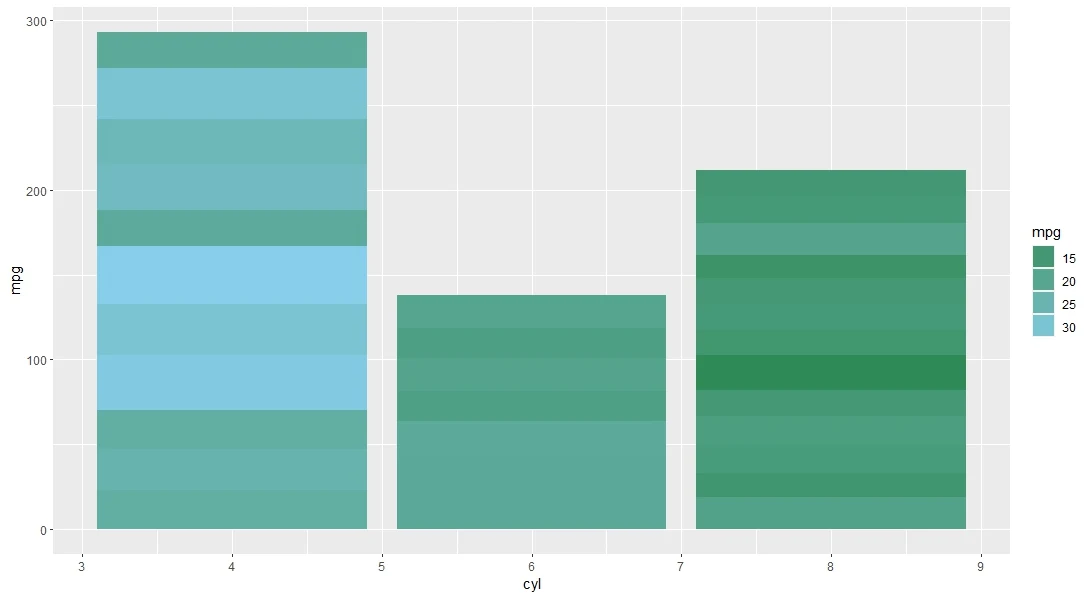 aesthetics
aesthetics
# Change the aesthetic mapping from fill to color ggplot(mtcars, aes(cyl, mpg, fill = mpg)) + geom_bar(stat = "identity")+ scale_fill_gradient(low = "seagreen", high = "skyblue", aesthetics = "color")

What are some tips and tricks to make your plots more attractive and informative with scale_fill_gradient?
Scale_fill_gradient and other functions let you create color gradients for your plots. However, sometimes you may want to make your plots more attractive and informative with scale_fill_gradient. To make your plots more attractive and informative with scale_fill_gradient, you can use other functions and packages that work well with ggplot2, such as theme, labs, cowplot, and ggpubr. These functions and packages let you customize your plots with scale_fill_gradient in various ways.
Related Posts
Add titles and labels with labs.
You can use labs to add titles and labels to your plots. Titles and labels are text elements that describe the purpose, content, and source of your plots. You can use the title, subtitle, caption, x, y, and fill arguments of labs to add titles and labels to your plots.
# Add titles and labels with labs
ggplot(mtcars, aes(cyl, mpg, fill = mpg)) +
geom_bar(stat = "identity")+
scale_fill_gradient(low = "lightblue", high = "blue") +
labs(title = "MPG by Number of Cylinders",
subtitle = "Data from mtcars dataset in R",
caption = "Source: rstudiodatalab.com", x = "Number of Cylinders",
y = "MPG", fill = "MPG")
As you can see, the plot has a title, a subtitle, a caption, and an x and y label. The title tells the main message of the plot, the subtitle provides some context, the caption cites the source, and the x and y labels explain the axes. The fill label also explains the meaning of the color gradient.
Adjust the size and shape with theme
You can use theme to adjust the size and shape of your plots. Theme is a function that lets you modify the appearance of various elements of your plots, such as the background, the legend, the text, and the axes. You can use the theme function and its arguments to adjust the size and shape of your plots.
# Adjust the size and shape with theme
ggplot(mtcars, aes(cyl, mpg, fill = mpg)) +
geom_bar(stat = "identity")+
scale_fill_gradient(low = "lightblue", high = "blue") +
labs(title = "Average MPG by Number of Cylinders",
subtitle = "Data from mtcars dataset in R",
caption = "Source: rstudiodatalab.com",
x = "Number of Cylinders", y = "MPG",
fill = "MPG") +
theme(panel.background = element_rect(fill = "lightgrey"),
legend.position = "top", text = element_text(size = 14), aspect.ratio = 0.5) Combine multiple plots with cowplot
Combine multiple plots with cowplot
# Load the cowplot package
library(cowplot)
# Create three plots with scale_fill_gradient
p1 <- ggplot(mtcars, aes(cyl,mpg, fill = mpg)) + geom_bar(stat = "identity") +
scale_fill_gradient(low = "lightblue", high = "blue") +
labs(title = "Bar Chart", x = "Number of Cylinders", y = "Average MPG", fill = "MPG")
p2 <- ggplot(mtcars, aes(mpg, fill = mpg)) + geom_histogram() +
scale_fill_gradient(low = "lightblue", high = "blue") + labs(title = "Histogram", x = "MPG", y = "Count", fill = "MPG")
p3 <- ggplot(mtcars, aes(cyl, gear, fill = mpg)) + geom_tile() +
scale_fill_gradient(low = "lightblue", high = "blue") + labs(title = "Heatmap", x = "Number of Cylinders", y = "Number of Gears", fill = "MPG")
# Combine three plots with cowplot
plot_grid(p1, p2, p3, nrow = 1, labels = c("A", "B", "C"))
Conclusion
In this article, I have shown you how to use scale_fill_gradient in R to create stunning color gradients for your plots. Color gradients are a powerful and beautiful way to represent continuous variables, such as temperature, elevation, or density. They can help you convey information, highlight patterns, and create contrast in your data visualization.
You have learned how to use scale_fill_gradient with different arguments and options, such as low, high, space, na.value, guide, and aesthetics. You have learned how to customize your color gradients with your colors and values by using the colors and values arguments of scale_fill_gradient and other functions. You have also learned how to combine scale_fill_gradient with different functions, such as theme, labs, cowplot, and ggpubr, to make your plots more attractive and informative.
Finally, you have learned how to use scale_fill_gradient in real-world data analysis projects by following the steps of a typical data analysis workflow, such as defining the research question, importing and cleaning the data, exploring and summarizing the data, analyzing and modeling the data, visualizing and communicating the results.
Scale_fill_gradient is a function that can help you create amazing color gradients for your plots and enhance your data visualization skills and creativity. You can use scale_fill_gradient to explore, analyze, and communicate your data more effectively and engagingly.
Frequently Asked Questions (FAQs)
What is the Scale_fill_gradient color palette?
Scale_fill_gradient color palette is the set of colors used to create the color gradient for the fill aesthetic of your plot. You can specify the color palette by using the low and high arguments of scale_fill_gradient, which define the colors at the minimum and maximum values of the data.You can also use the space argument of scale_fill_gradient, which represents the color space used to interpolate the colors between the low and high values. The default color space is Lab, which is perceptually uniform and preserves the brightness and contrast of the colors. You can also use other color spaces like RGB, HSV, or HCL.
What is the Scale_fill_gradient midpoint?
Scale_fill_gradient midpoint is an argument of scale_fill_gradient2, which is a function that allows you to create a diverging color gradient for the fill aesthetic of your plot. A diverging color gradient is a type of color gradient that has three colors: one for the low values, one for the high values, and one for the middle values.The midpoint argument of scale_fill_gradient2 defines the value that corresponds to the middle color of the diverging color gradient. The default midpoint value is 0, which means that the middle color is assigned to the value 0. You can change the midpoint value to any value within your data's range.
What are Scale_fill_gradient limits?
Scale_fill_gradient limit is an argument of scale_fill_gradient, a function that allows you to create a color gradient for the fill aesthetic of your plot. The limits argument of scale_fill_gradient defines the range of values mapped to the color gradient. The default limits value is NULL, which means that the limits are automatically calculated from the range of the data.You can change the limits value to a vector of two numbers, specifying the color gradient's minimum and maximum values. It can be useful if you want to zoom in or out on a specific range of values or if you want to compare different plots with the same scale.
What are Scale_fill_gradient breaks?
Scale_fill_gradient break is an argument of scale_fill_gradient, which is a function that allows you to create a color gradient for the fill aesthetic of your plot. The breaks argument of scale_fill_gradient defines the positions of the significant breaks on the colorbar legend, which shows the range and distribution of the values mapped to the color gradient.The default break value is waiver(), which automatically calculates the breaks from the data. You can change the breaks value to a numeric vector of positions or a function that returns breaks as output. It can be helpful if you want to customize the labels or the intervals of the colorbar legend.
What does scale_fill_gradient do in R?
Scale_fill_gradient is a function that allows you to create a color gradient for the fill aesthetic of your plot. The fill aesthetic is used to color the area of a plot, such as bars, tiles, or polygons. A color gradient is a smooth transition of colors from one value to another. The low and high arguments of scale_fill_gradient define the colors at the minimum and maximum values of the data. You can also use other arguments and options of scale_fill_gradient, such as space, na.value, guide, and aesthetics, to customize the color gradient and the colorbar legend.
What is the difference between scale_fill_gradient and Scale_fill_gradientn?
Scale_fill_gradient and Scale_fill_gradientn are both functions that allow you to create a color gradient for the fill aesthetic of your plot. The main difference is that scale_fill_gradient creates a two-color gradient (low-high), while Scale_fill_gradientn creates a n-color gradient.The colors argument of Scale_fill_gradientn defines the colors of the gradient, which can be a vector of color names, a color palette function, or a color brewer palette. You can also use the values argument of Scale_fill_gradientn to define the positions of the colors on the gradient.
What does fill do in ggplot2?
Fill is an aesthetic in ggplot2 used to color a plot's area, such as bars, tiles, or polygons. You can map fill to a variable in your data or set it to a constant value. You can also use scale_fill_* functions to customize the fill colors and legend.
What are the 5 gradient color types?
The 5 gradient color types are:- Linear gradient: A gradient that transitions from one color to another along a straight line.
- Radial gradient: A gradient that transitions from one color to another along a circular or elliptical shape.
- Angular gradient: A gradient that transitions from one color to another along an angle or a sector.
- Diamond gradient: A gradient that transitions along a diamond shape from one color to another.
- Conical gradient: A gradient that transitions along a cone shape from one color to another.
What is a gradient scale?
A gradient scale maps a continuous variable to a color gradient, which is a smooth transition of colors from one value to another. A gradient scale can help you visualize the range and distribution of a continuous variable's values and highlight the patterns and differences in the data.What is the default color gradient in ggplot2?
The default color gradient in ggplot2 is a linear gradient from dark blue (#132B43) to light blue (#56B1F7). This color gradient is used when you map a continuous variable to the color or fill aesthetic, and you do not specify the low and high colors of the gradient.What are the 4 types of gradients?
The 4 types of gradients are linear, radial, angular, and diamond. Linear gradients create a color transition along a straight line, radial gradients create a color transition from a center point to the edges of a circle, angular gradients create a color transition along an angle, and diamond gradients create a color transition from the center to the corners of a square.What are the three 3 types of gradients?
The three types of gradients are:- Gradient magnitude measures how fast the color changes in an image.
- Gradient direction is the angle of the color change.
- Gradient operator is a mathematical formula that calculates the gradient magnitude and direction from the pixel values of an image.
How do I choose the best gradient color?
To choose the best gradient color, one should consider the purpose, the context, and the audience of the visualization. Some general guidelines are:- Sequential gradients for ordered data.
- Diverging gradients for data with a meaningful midpoint.
- Qualitative gradients for categorical data.
- Colors that are perceptually uniform and colorblind-friendly, and avoid using too many colors or too subtle color differences.
How to choose a color palette in ggplot2?
Consider the visualization's purpose, context, and audience to choose the best gradient color. Some general guidelines are to use sequential gradients for ordered data, diverging gradients for data with a meaningful midpoint, qualitative gradients for categorical data, colors that are perceptually uniform and colorblind-friendly, and avoid using too many colors or too subtle color differences.How to color code a ggplot?
To choose a color palette in ggplot2, one can use the scale_color_* () or scale_fill_* () functions, where * can be replaced by different types of palettes, such as manual, brewer, viridis, gradient, etc. These functions allow the user to specify the colors, the values, the limits, the labels, and the guide for the color scale.How do you assign specific colors in ggplot2?
To assign specific colors in ggplot2, one can use the scale_color_manual () or scale_fill_manual () functions and provide a vector of hues and values or labels corresponding to the colors. For example, scale_color_manual (values = c ("red", "green", "blue"), labels = c ("A", "B", "C")) will assign the color red to A, green to B, and blue to C.Need a Customized solution for your data analysis projects? Are you interested in learning through Zoom? Hire me as your data analyst. I have five years of experience and a PhD. I can help you with data analysis projects and problems using R and other tools. To hire me, you can visit this link and fill out the order form. You can also contact me at info@rstudiodatalab.com for any questions or inquiries. I will be happy to work with you and provide you with high-quality data analysis services.


1.png)



