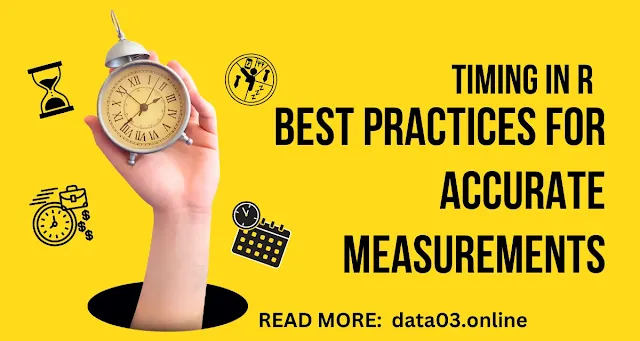Key Points
- Benchmarking is measuring and comparing the performance of different code snippets or functions.
- You can use the rbenchmark package to benchmark your R code and compare their results in a table or a plot.
- You can use the benchmark function to run multiple expressions or functions multiple times and collect the results in a data frame.
- You can use the order function to sort the results by different criteria, such as elapsed time, user time, system time, or relative time.
- You can use user time, system time, elapsed time, and relative time to compare and improve your code performance.
Do you want to learn how to make your R code faster and more efficient? Do you want to know how long it takes for your code to run and where the bottlenecks are? Do you want to impress your friends and teachers with data analysis skills?
If you answered yes to these questions, this tutorial is for you!
In this tutorial, you will learn how to measure the running time of your R code using different functions and packages. Measuring the running time of your code can help you identify and fix slow or inefficient parts of your code. It can also help you compare solutions or approaches to the same problem.
- Sys.time: A simple way to measure the elapsed time between two points in your code.
- system.time: A way to measure the user time, system time, and elapsed time of a single expression or function call.
- tictoc: A package that allows you to create nested timers and log the results in a list or a file.
- rbenchmark: A package that allows you to benchmark multiple expressions or functions and compare their results in a table or a plot.
- microbenchmark: A package that allows you to measure the running time of concise expressions or functions with high precision.
What You Need
- A computer with RStudio installed. You can download RStudio for free from here.
- Some sample data. We will use the mtcars dataset with R. This dataset contains information about 32 cars, such as miles per gallon, number of cylinders, horsepower, weight, and more. You can load it by typing data(mtcars) in the console window of RStudio.
- Some sample code. We will use simple code snippets that perform calculations or manipulations on the mtcars dataset. You can copy and paste them from this tutorial or write them yourself.
How to Use Sys.time
The first method we will learn is Sys.time. This function returns the current date and time as an object of class POSIXct. This function can measure the elapsed time between two points in our code by subtracting the start and end times.
To use Sys.time, we need to follow these steps:
- Assign the current date and time to a variable before running our code. It will be our start time.
- Run our code.
- Assign the current date and time to another variable after running our code. It will be our end time.
- Subtract the start time from the end time to get the elapsed time.
We can use Sys.time like this:
# How to Use Sys.time
# Load the mtcars dataset
data(mtcars)
# Get the start time
start_time <- Sys.time()
# Run our code
mean_mpg_by_cyl <- tapply(mtcars$mpg, mtcars$cyl, mean)
mean_mpg_by_cyl
# Get the end time
end_time <- Sys.time()
# Calculate the elapsed time
elapsed_time <- end_time - start_time
# Print the elapsed time
elapsed_timeThis code will produce an output like this:
A time difference of 20.42383 seconds.
As you can see, Sys.time has measured the elapsed time between our start and end points and returned it as a time difference object. You can also convert this object to a numeric value using as.numeric(elapsed_time).
Sys.time is a simple and easy way to measure the running time of your code, but it has some limitations. For example, it only measures the elapsed time, not the user or system time. It may also need to be more accurate and precise for very short or long code snippets. For these cases, we need to use other methods.
How to Use system.time
The second method we will learn is system.time. This function evaluates an expression or a function call and returns the user time, system time, and elapsed time as an object of class proc_time. The user time is the time spent by the CPU executing the user code; the system time is the time spent by the CPU executing the system calls, and the elapsed time is the difference in times since the function was called.
To use system.time, we need to follow these steps:
- Wrap our code in an expression or a function call and pass it as an argument to system.time.
- Assign the output of the system.time to a variable or print it to the console.
We can use a system.time like this:
# Load the mtcars dataset
data(mtcars)
# Run our code with the system.time
system.time(mean_mpg_by_cyl <- tapply(mtcars$mpg, mtcars$cyl, mean))system.time is a more comprehensive and accurate way to measure the running time of your code than Sys.time, but it still has some limitations.
For example, it only measures the running time of a single expression or function call, not multiple ones. It may also need to be more precise for concise code snippets or consistent for repeated runs. For these cases, we need to use other methods.
How to Use tictoc
The third method we will learn is tictoc. This package provides a simple way to create nested timers and log the results in a list or a file. A timer is a pair of tic and toc functions that start and stop the stopwatch.
The tic function can take a name argument to label the timer, and the toc function can take a log argument to print or save the results.
To use tictoc, we need to follow these steps:
- Install and load the tictoc package by typing install.packages("tictoc") and library("tictoc") in the console window of RStudio.
- Insert tic and toc functions before and after the code blocks we want to measure.
- Optionally, give names to our timers and log our results.
We can use tictoc like this:
install.packages("tictoc")
# Load the mtcars dataset
data(mtcars)
# Load the tictoc package
library("tictoc")
# Start a timer with a name
tic("Mean MPG by CYL")
# Run our code
mean_mpg_by_cyl <- tapply(mtcars$mpg, mtcars$cyl, mean)
# Stop the timer and log the result
toc(log = TRUE)This code will produce an output like this:
Mean MPG by CYL: 3.61 sec elapsed.
As you can see, tictoc has measured the elapsed time between our tic and toc functions and printed it with our timer name. You can also save the results in a list using tic.log() or in a file using tic.save().
How to Use benchmark
The first function we will learn is the benchmark. This function allows you to run multiple expressions or functions multiple times and collect the results in a data frame. The results include the user time, system time, elapsed time, and relative time for each expression or function.
To use a benchmark, we need to follow these steps:
- Load the rbenchmark package by typing library("rbenchmark") in the console window of RStudio. If not installed, then use this function install.packages("rbenchmark").
- Write the expressions or functions we want to benchmark and assign them to variables.
- Pass our expressions or functions as arguments to benchmark, assign the output to a variable, or print it to the console.
- Optionally, specify other arguments to benchmark, such as the number of repetitions, the number of observations, the columns to display, and the unit of time.
- Using tapply
- Using aggregate
- Using dplyr
install.packages("rbenchmark")
# Load the mtcars dataset
data(mtcars)
# Load the rbenchmark package
library("rbenchmark")
library(dplyr)
# Write our expressions
expr1 <- tapply(mtcars$mpg, mtcars$cyl, mean)
expr2 <- aggregate(mpg ~ cyl, data = mtcars, mean)
expr3 <- mtcars %>% group_by(cyl) %>% summarise(mean_mpg = mean(mpg))
# Run benchmark with 100 repetitions and ten observations
res <- benchmark(expr1, expr2, expr3,
replications = 100,
columns = c("test", "replications", "elapsed", "relative"),
unit = "ms")
res- The name of the test.
- The number of replications.
- The elapsed time is in milliseconds.
- The relative time compared to the fastest test.
How to Use Order
The second function we will learn is order. This function allows you to sort the benchmark results by different criteria, such as elapsed time, user time, system time, or relative time.
To use order, we need to follow these steps:
- Run a benchmark and assign the output to a variable.
- Pass our variable as an argument to order and specify the column name we want to sort by.
- Subset our variable by using square brackets and the output of order.
# Run benchmark and assign the output to res
res <- benchmark(expr1, expr2, expr3,
replications = 100,
columns = c("test", "replications", "elapsed", "relative"),
unit = "ms")
# Sort by elapsed time in ascending order
res[order(res$elapsed), ]How to Interpret the Results
Now that you know how to use benchmark and order, you may wonder how to interpret the results and what they mean for your code performance.
Here are some tips and guidelines to help you interpret the results:
- The user time is spent by the CPU executing the user code. You can optimize this time by improving your code logic or algorithm.
- The system time is the time spent by the CPU executing the system calls. This is the time that depends on the operating system or the hardware of your computer.
- The elapsed time is the difference in time since the function was called. This time matters for the user experience or the real-world application of your code.
- The relative time is the ratio of the elapsed time to the fastest test. This measures how much slower or faster a test is compared to the best one.
- The lower the user time, the better. This means your code is more efficient and uses less CPU resources.
- The lower the system time, the better. This means your code is more compatible and uses less system resources.
- The lower the elapsed time, the better. This means your code is faster and takes less time to run.
- The lower the relative time, the better. This means your code is closer to the optimal solution.
- expr1 (using tapply) is the most efficient and fastest way to calculate the mean miles per gallon for each number of cylinders in the mtcars dataset.
- expr2 (using aggregate) is twice as slow as expr1, but still relatively fast and efficient.
- expr3 (using dplyr) is seven times as slow as expr1, and very slow and inefficient.
Conclusion
Congratulations! You have learned how to measure and compare the running time of your R code using the different packages. You have also known how to interpret and improve your code performance.
Benchmarking is a powerful technique to help you find and fix slow or inefficient parts of your code. It can also help you choose the best solution or approach for your problem or task.
I hope you enjoyed this tutorial and found it helpful. If you have any questions or feedback, please contact me at info@rstudiodatalab.com or visit my website, "Data Analysis".
To learn more about data analysis and RStudio, check out my other tutorials and courses at rstudiodatalab.com/p/order-now.html. I have tutorials on topics such as data manipulation, data visualization, data modelling, and more.
FAQs
What is timing in R?
Timing in R is the process of measuring how long it takes for your R code to run. Timing can help you optimize your code performance and find the best solution for your problem.
Why is timing in R important?
Timing in R is important because it can help you improve your user experience, save resources, and achieve your goals faster. By measuring the running time of your code, you can identify and fix slow or inefficient parts of your code, compare different solutions or approaches, and choose the fastest or most efficient one.
How can I measure the running time of my R code?
There are different methods and tools that you can use to measure the running time of your R code. Some of the most common ones are:
- Sys.time: A simple way to measure the elapsed time between two points in your code.
- system.time: A way to measure the user time, system time, and elapsed time of a single expression or function call.
- tictoc: A package that allows you to create nested timers and log the results in a list or a file.
- rbenchmark: A package that allows you to benchmark multiple expressions or functions and compare their results in a table or a plot.
- microbenchmark: A package that allows you to measure the running time of concise expressions or functions with high precision.
What is the difference between user time, system time, and elapsed time?
User time, system time, and elapsed time are different measures of the running time of your code. They are defined as follows:
- User time is the time spent by the CPU executing the user code. You can optimize this time by improving your code logic or algorithm.
- System time is the time spent by the CPU executing the system calls. This is the time that depends on the operating system or the hardware of your computer.
- Elapsed time is the difference in times since the function was called. This time matters for the user experience or the real-world application of your code.
What is relative time, and how can I use it?
Relative time measures how much slower or faster a test is compared to the best one. It is calculated by dividing the elapsed time of a test by the fastest elapsed time among all tests. Relative time can help you compare and improve your code performance by showing you how close or far your solution is from the optimal one.
How can I sort and compare my benchmark results?
You can sort and compare your benchmark results using the order function from the rbenchmark package. This function allows you to sort the results by different criteria, such as elapsed time, user time, system time, or relative time. You can also print or plot your results using print or plot functions.
How can I improve my code performance based on my benchmark results?
You can improve your code performance based on your benchmark results by following these rules of thumb:
- The lower the user time, system time, elapsed time, and relative time, the better.
- The lower the user time, the more efficient your code is and the less CPU resources it uses.
- The lower the system time, the more compatible your code is and the less system resources it uses.
- The lower the elapsed time, the faster your code is and the less time it takes to run.
- The lower the relative time, the closer your code is to the optimal solution.
What are some best practices for timing in R?
Some best practices for timing in R are:
- Choose an appropriate method or tool for measuring your running time based on your needs and goals.
- Use clear and descriptive names for your expressions or functions when benchmarking them.
- Run multiple repetitions or observations of your tests to get more reliable and consistent results.
- Use formulas or conditions to create more complex faceting expressions when using the tictoc package.
- Use predefined palettes or custom values to change the colour scale of your plots when using the rbenchmark package.
Where can I learn more about timing in R?
You can learn more about timing in R by visiting these resources:
- Timing Your Code in R: A blog post that explains how to use Sys.time, system.time, tictoc, rbenchmark, and microbenchmark functions with examples.
- Benchmarking with rbenchmark: A vignette that describes how to use rbenchmark package with examples.
- Microbenchmark: A CRAN page that provides information and documentation about the microbenchmark package.
How can I get help or feedback on my timing in R?
You can get help or feedback on your timing in R by contacting me at info@rstudiodatalab.com or visiting my website at [rstudiodatalab.com]. I can help you with your data analysis and RStudio projects and provide more tutorials and courses on data manipulation, visualisation, modelling, and more. You can also check out my other tutorials and courses at [rstudiodatalab.com/p/order-now.html].
I look forward to hearing from you and helping you with your data analysis needs. 🙌
Join Our Community Allow us to Assist You