Key points
- Bar graphs show categorical data, while histograms show continuous data.
- Bar graphs have spaces between the bars, while histograms have no spaces between the bars.
- Bar graphs have bars of equal width, while histograms can have bars of different widths.
- Bar graphs can have bars in any order, while histograms have bars in ascending order.
- You can create bar graphs and histograms in RStudio using functions from the base R package or the ggplot2 package.
Introduction
Data visualization is a very helpful way to communicate insights from data analysis. It can help you explore patterns, compare variables, and tell stories with data.
But how do you choose the right type of chart for your data?
In this article, we will focus on two common types of graphs:- Bar graphs
- Histograms
What is a bar graphs?
A bar graph is a visual data representation that compares various data categories using bars. Each bar's length is proportionate to the value it stands for. Bar graphs can be horizontal or vertical, depending on the orientation of the bars.
Bar graphs show discrete or nominal data, such as counts, frequencies, or percentages. For example, you can use a bar graph to indicate the number of students in each major, the sales of different products, or the popularity of different genres of movies.
What is a histogram?
A histogram is a graphical representation of data showing continuous data's frequency or distribution. Continuous data are numerical values that can take any value within a range, such as height, weight, or temperature.
A histogram divides the data into equal-sized intervals called bins and shows the number of observations that fall into each bin. The bins are represented by adjacent bars whose height is proportional to the frequency.
Histograms help show a data set's shape, spread, and outliers. For instance, a histogram can display test score distribution, customer satisfaction rating variance, or the skewness of income levels.
Bar graph vs histogram: key differences
Bar graphs and histograms both use bars to display data, but they have some key differences:
| Aspect | Bar Graphs | Histograms |
|---|---|---|
| Data type | Categorical data | Continuous data |
| Spaces | Spaces between bars | No spaces between bars |
| Width | Equal width bars | Different width bars |
| Order | Any order of bars | Ascending order of bars |
How to create a bar graph in RStudio
RStudio is an IDE that provides a user-friendly interface and many tools for working with R, a data analysis and visualization programming language.
To create a bar graph in RStudio, you can use the barplot() function from the base R package or the geom_bar() function from the ggplot2 package, part of the tidyverse, a collection of packages for data science.
Here is an example of how to create a bar graph using barplot():
## Create a vector of values
values <- c(10, 15, 20, 25)
# Create a vector of labels
labels <- c("A", "B", "C", "D")
# Create a bar graph
barplot(values,names.arg = labels,
main = "Bar Graph Example rstudiodatalab.com",
xlab = "Categories",
ylab = "Values",col = "darkgray")Here is an example of how to create a bar graph using geom_bar():
# Load ggplot2 package
library(ggplot2)
# Create a data frame
df <- data.frame(category = c("A", "B", "C", "D"),
value = c(10, 15, 20, 25))
# Create a bar graph
ggplot(df, aes(x = category, y = value)) +
geom_bar(stat = "identity", fill = "darkgrey") +
ggtitle("Bar Graph Example rstudiodatalab.com") +
xlab("Categories") +ylab("Values")How to create a histogram in RStudio
Here is an example of how to create a histogram using hist():
# Generate 100 random data
set.seed(123) # for reproducibility
x <- rnorm(100, mean = 50, sd = 10)
# Create a histogram
hist(x,main = "Histogram Example rstudiodatalab.com",
xlab = "Values",
col = "darkgrey",breaks = 10)Here is an example of how to create a histogram using geom_histogram():
# Load ggplot2 package
library(ggplot2)
set.seed(123) # for reproducibility
x <- rnorm(100, mean = 50, sd = 10)
# Create a data frame
df <- data.frame(x)
# Create a histogram
ggplot(df, aes(x)) +
geom_histogram(fill = "darkgrey", bins = 10) +
ggtitle("Histogram Example rstudiodatalab.com") +
xlab("Values"),%20data%20analysis,%20rstudiodatalab.com,%20ggplot2.webp)
When to use a bar graph or a histogram
Whether to use a bar graph or a histogram depends on the type and purpose of your data.
Here are some general guidelines:
- Use a bar graph to compare discrete or nominal data across categories. For example, you can use a bar graph to show the number of votes for different political parties, the market share of other smartphone brands, or the frequency of different eye colours.
- Use a histogram to show the frequency or distribution of continuous data. For example, you can use a histogram to establish a population's distribution of heights, weights, or ages, the variation in sales or profits over time, or the skewness of income or wealth levels.
Conclusion
Bar graphs and histograms are two common graphs that use bars to display data. They differ in the type of data they show: the spaces between the bars, the width of the bars, and the order of the bars. Bar graphs are suitable for showing categorical data, while histograms are suitable for showing continuous data.
You can create both graphs in RStudio using functions from the base R package or the ggplot2 package. Suppose you want to learn more about data analysis and visualization using RStudio. In that case, you can check out our website, Data Analysis.
We offer tutorials, articles, and books on various topics related to RStudio, such as data manipulation, statistical modelling, machine learning, and more. Contact us at info@rstudiodatalab.com or hire us at Order Now if you need help with your data projects. We are a team of experienced and professional data analysts who can help you with any data-related task.
Join Our Community Allow us to Assist You
FAQs
What is the difference between a bar and a column chart?
A bar graph and a column chart are essentially the same type of graph. The only difference is that a bar graph has horizontal bars, while a column chart has vertical bars.
What is the difference between a histogram and a frequency polygon?
A histogram and a frequency polygon are both ways to show the frequency or distribution of continuous data. The distinction is that a frequency polygon represents the bins using points connected by lines, whereas a histogram uses bars.
How do you choose the number of bins for a histogram?
There is no definitive rule for choosing the number of bins for a histogram. However, some common methods are:- The square root rule: Choose the number of bins equal to the square root of the number of observations.
- The Sturges rule: Choose the number of bins equal to 1 + log2(n), where n is the number of observations.
- The Freedman-Diaconis rule: Choose the bin width equal to 2 * IQR * n^(-1/3), where IQR is the interquartile range and n is the number of observations.
How do you interpret a histogram?
To interpret a histogram, look at its shape, spread, and outliers. The shape tells you how symmetric or skewed the distribution is. The spread tells you how much variation or dispersion there is in the data. The outliers tell you if extreme values deviate from the rest of the data.
How do you add labels or titles to a bar graph or histogram in RStudio?
To add labels or titles to a bar graph or histogram in RStudio, you can use the following arguments: For the barplot() and hist() functions, you can use the main argument to add a title, the xlab argument to add a label for the x-axis, and the ylab argument to add a label for the y-axis.
For the ggplot() function, you can use the ggtitle() function to add a title, the xlab() function to add a label for the x-axis, and the ylab() function to add a label for the y-axis.
How do you change the colour or style of a bar graph or histogram in RStudio?
To change the color or style of a bar graph or histogram in RStudio, you can use the following arguments: For the barplot() and hist() functions, you can use the col argument to change the color of the bars. You can specify a colour name, such as "red", "green", or "blue", or a hexadecimal code, such as "#FF0000", "#00FF00", or "#0000FF". For the geom_bar() and geom_histogram() functions, you can use the fill argument to change the color of the bars and the color argument to change the color of the borders. You can also use the alpha argument to change the transparency of the bars.
How do you add a legend to a bar graph or histogram in RStudio?
To add a legend to a bar graph or histogram in RStudio, you can use the following arguments:
For the barplot() function, you can use the legend.text argument to add a legend with text labels and the args.legend argument to customize the position and appearance of the legend.
For the geom_bar() function, you can use the aes() function to map a variable to an aesthetic attribute, such as fill or colour, and then use the scale_fill_*() or scale_color_*() functions to customize the legend.
For the hist() function, you can use the legend() function to add a legend with text labels and specify the position and appearance of the legend.
.webp)
.webp)
.webp)

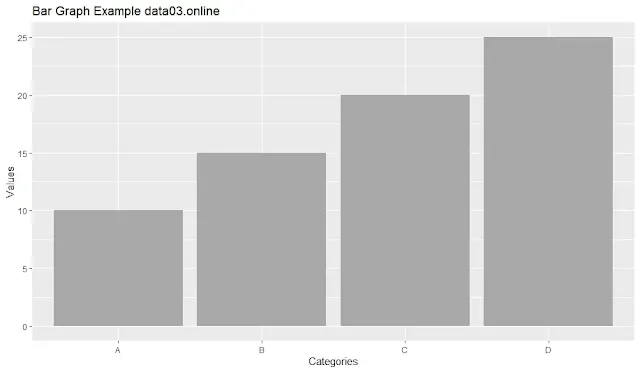
,%20data%20analysis,%20rstudiodatalab.com.webp)
.webp)